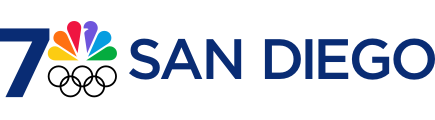- There is an accessibility feature on your iPhone that allows you to control the device with no hands.
- You can use it to pay credit card bills, scroll on apps and browse the internet.
- You can also use Voice Control in combination with Siri to get the most benefit out of the features.
You can pay your credit card bill, browse social media and peruse food recipes on your iPhone without ever actually touching the screen.
The feature, called Voice Control, is one of the iPhone's accessibility tools, and though Siri can perform many hands-free duties, there are ways Voice Control can go even further.
Apple has put a greater emphasis on accessibility in recent years, which can make its phones easier to use by millions of people who are blind or hard of hearing, for example. But the emphasis also opens up the iPhone market to more people, and everyone can benefit from some of the added accessibility features.
Get San Diego local news, weather forecasts, sports and lifestyle stories to your inbox. Sign up for NBC San Diego newsletters.
There's a feature that numbers different areas of the screen, and then to select that app or part of the screen, you speak the corresponding number out loud. By saying "Show numbers" after Voice Command is turned on, you will see every clickable spot on the screen. By saying the corresponding number, you can initiate the hands-free click.
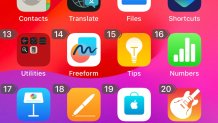
Paying bills
Money Report
I tested the limits of Voice Control, and one area that it soundly delivered was when I tried to pay my credit card bill. I went from my phone being locked to paying my monthly credit card bill without even picking up the device. Just make sure to use Siri to get your phone's attention to start.
The finicky part came when I tried to choose a custom amount of money to pay, instead of simply paying the statement in full. But after a few attempts, I got the hang of it.
You can set up Siri as well to pay credit cards, but that requires using an Apple Cash account.
Automatic scrolling
There are several voice commands built in to the iPhone. For example, you can move in every direction just by saying "Scroll" or "Swipe," followed by specifying "up," "down," "right" or "left."
The commands aren't perfect, though, and sometimes the instructions can glitch, leaving you in an awkward in-between slot between items on a page. However, they often work correctly, and I was able to successfully use them to scroll through Instagram or scour Food Network for recipes.
Miscellaneous uses
One reason Voice Command is a utility feature is that it's customizable, allowing the user to create their own use cases tailored to their needs.
For example, you can make a custom vocal instruction that types in your password. This way, if you're unable to use Face ID, you can still unlock your phone without needing to tap the numbers by hand.
I played around with Google Flights, checking game scores in ESPN and even reading articles. Voice Command worked well for all of them.
Why not just use Siri?
Siri can do many of the things that Voice Command does as well, and often Siri is faster for overlapping functions. I would never use Voice Command to make a call, since it'd be easier to say, "Hey Siri, call Todd." However, for the more granular or exploratory purposes, I found Voice Command functioned better.
I found the best combination was using Siri and its "Hey Siri" recognition ability to turn my phone on and off, then using Voice Command for a range of other functions.
How to turn on Voice Command
- Go to Settings.
- Scroll down to Accessibility.
- Select Voice Control.
- Press the dot in the top right to turn it green.
I recommend reading through the Voice Control guide, which is right below the green dot. That will give you a solid foundation, and for anything you're still curious about, you can press the "Commands" bar and manually read through all the different verbal queues.
If you ever want to keep Voice Command activated but avoid your iPhone picking up on your conversation, you can instruct it to "stop listening." When you are ready to use it again, say, "Start listening, iPhone."
Limitations
Voice Control does allow you to use your voice to type on your phone's keyboard, but that part of the feature is still not very user-friendly. The numbers next to the letters sometimes change as you type, which can slow down the process when you're typing out full words.
If you do use Voice Control to type, try doing so by moving your cursor to a text box and saying the words out loud.
Don't miss these stories from CNBC PRO:
- Bank of America's investment strategist says the S&P 500 correction could last until it hits this level
- A 'panic spike' is possible late October into November, says Bank of America's chart analyst
- The S&P 500 has entered a correction. Here's why Warren Buffett likely thinks that's good news
- Morgan Stanley auto analyst Jonas says investors are 'waking up' to idea that Ford, GM are not a way to play EV boom